The new SharePoint 2010 books can be found here:
http://astore.amazon.com/moss-books-20?node=7
Helpful hints I learn from working on SharePoint projects.
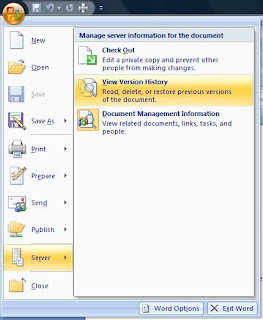
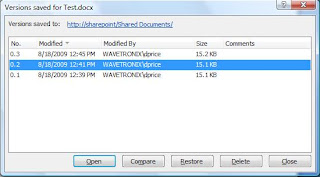
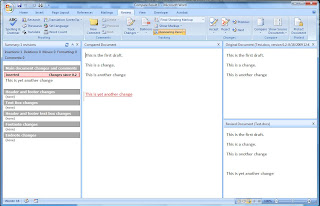
Exception type: FileNotFoundException Exception message: Retrieving the COM class factory for component with CLSID {58737586-7149-11D4-9BB0-00A0CC359411} failed due to the following error: 8007007e.
stsadm -o gl-exportlistfield -url "http://sharepoint:1234/_catalogs/users/detail.aspx" -fielddisplayname "Department" -outputfile "c:\backups\usersList"
stsadm -o gl-importlistfield -url "http://sharepoint/_catalogs/users/detail.aspx" -inputfile "c:\backups\usersList"
// sharepoint is a web reference that points to http://sharepoint/_vti_bin/copy
sharepoint.Copy myCopyService = new sharepoint.Copy();
myCopyService.Credentials = System.Net.CredentialCache.DefaultCredentials;
// URL to the file you want to downlaod
string copySource = "https://sharepoint/file.doc";
// Define the variables that will store the output from the web service call
sharepoint.FieldInformation myFieldInfo = new sharepoint.FieldInformation();
sharepoint.FieldInformation[] myFieldInfoArray = { myFieldInfo };
byte[] myByteArray;
// Call the web service
uint myGetUint = myCopyService.GetItem(copySource, out myFieldInfoArray, out myByteArray);
// Convert into Base64 String
string base64String;
base64String = Convert.ToBase64String(myByteArray,0,myByteArray.Length);
// Convert to binary array
byte[] binaryData = Convert.FromBase64String(base64String);
// Create a temporary file to write the text of the form to
string tempFileName = Path.GetTempPath() + "\\" + myFieldInfoArray[0].Value;
// Write the file to temp folder
FileStream fs = new FileStream(tempFileName, FileMode.CreateNew, FileAccess.ReadWrite);
fs.Write(binaryData, 0, binaryData.Length);
fs.Close();
//Open file in default program
System.Diagnostics.Process.Start(tempFileName);